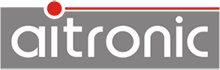If the computer or the device which receives the data via the RS-232 interface can not process it as quickly as the connected device transmits it, the RS-232 interface must be operated with a handshake. This can be a hardware handshake (RTS/CTS, where the serial connection must contain these 2 signal lines) or a software handshake (XON/XOFF). The same type of handshake must be set on both communicating devices.
The prerequisite is that this computer supports USB/HID.
- Use the Serial HID Adapter.
- Deactivate the MTWin mode if this is set.
- Set the parameters of the RS-232 interface of the Serial HID Adapter to match the device to be connected.
- Connect the computer to the USB / HID interface of the Serial HID Adapter.
- On the computer, start the application to receive the data.
- Connect the device to the RS-232 interface of the Serial HID Adapter and start the data output.
- The Serial HID Adapter accepts the data and outputs it to the connected computer on the USB/HID interface.
Using the AutoHotkey Open Source software and a script, you can transfer the data received by MTWin-5 into any Windows application. The demonstration software AutoHotkey Demo for MTWin shows how to do that.
The transmission option can be selected for the receive file between "Collection File" (the data of all devices are collected in file MTWin.txt) and "Generation with Serial Number" (for each device a separate file is created).
Under Option→Directories, target directory and file name can be set for the received data. Different placeholders (for serial number, station number, date and time) can be used to generate the file name. In this way, it is possible to create a unique file name for each data transfer (detailed description contains the MTWin-5 manual).
A destination path given in the STX line at the beginning of the data transmitted by the mobile terminal replaces the destination path settings made in MTWin-5 and allows the transferred data to be stored in any different directories.
In order to be able to transfer data already transmitted, the data on the device may not be erased by MTWin-5 after the data transmission, but must only be marked as "already transmitted" (MTWin-5 function option> Transmission> after data reception> transmission Lock). For a new data transmission, the "MTWin-5" function must be used to clear the "Utilites→Clear Transmission Lock" function. Subsequently, the data can be retransmitted.